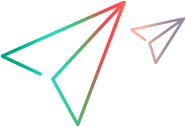Diagnostics and server statistics
This topic describes how to monitor server statistics and activate diagnostic tests.
Monitoring server statistics
The StarTeam Server provides an HTML report to monitor server statistics. This report tracks memory usage, currently executed commands, locking statistics, and so on. By default, reports are saved in the Diagnostics\ServerStatisticsMonitoring StarTeam Server installation folder.
To generate an HTML report with the server statistics:
-
Open the
Server Administration tool and select the server configuration.
- Click Tools > Administration > Configure Server. The Configure Server page opens.
- Click the Diagnostics tab.
- Check Enable Statistics Monitoring. Record every: and specify the time interval to record the statistics.
-
Click
OK.
- Click . An HTML report opens in your web browser containing server statistics.
Note: Other diagnostic tests should be specified and generated at the direction of OpenText technical personnel.
Activating diagnostic tests
To reduce the amount of time spent diagnosing problems, the application provides tracing and debugging tools for the server. It can create either, or both, trace command files and diagnostic (.dmp) files. By default, both of these options are turned off. If you encounter a problem, you can simply turn them on and create files that you can review or discuss with a OpenText Support representative.
Note: This operation can be performed only when the server configuration is running. For instructions on enabling tracing manually by editing the starteam-server-configs.xml file, refer to Enabling Tracing for Server Configurations Manually.
-
Open the
Server Administration tool and select the server configuration.
Note: If you are using the StarTeam Cross-Platform Client, you will only be able to administer remote servers.
-
Click
Tools
> Administration
> Configure Server.
The
Configure Server page opens.
- Click the Diagnostics tab.
- To create Server.trc files, check Trace operations that take at least. If you do not want to use the default milliseconds value, type a different number.
-
To create diagnostic .dmp files, check either or both of the following options:
- Unexpected conditions (server log entries with code #8)
- Errors (server log entries with code #4)
-
Click
OK.
Note: Other diagnostic tests should be specified and generated at the direction of OpenText technical personnel.
Troubleshooting server configuration issues
To reduce the amount of time spent diagnosing problems, the application provides tracing and debugging tools for the server. It can create either, or both, trace command files and diagnostic (.dmp) files.
| Trace Commands |
The trace option creates a file that records single server commands. Commands to be traced must have a duration time that equals or exceeds the number of specified milliseconds. The default time is 0. If you wish to record only commands of longer duration, you should adjust this setting, to avoid taking up unnecessary space in the trace file. No trace file should generate more than 10 MB of data per day. Typically, users see only a small fraction of this amount of data per day. Trace data is stored in a Server.trc file, which consists of a header followed by an arbitrary number of records. When a trace ends, the server timestamps the existing file as Server.time.trc. Trace files are located in the repostitoryPath\Log\Trace folder. The next trace file starts when the server configuration is restarted or the trace option is turned on. |
| Diagnostic (.dmp) Files |
The application creates some minidump files automatically, while others are created only when the .dmp options are turned on. Minidump files can be created for either or both: ■ Asserts (unexpected conditions). Server log entries with code number 8. ■ Exceptions (errors, typically access violations). Server log entries with code number 4. Minidump files are created in the same location as the server log file. The general naming convention for these files is prefix-counter-time.dmp, in which prefix identifies the source of the dump, counter is an integer that increments with each .dmp file to ensure that names are unique, and time identifies the local server time at which the dump was created. |